How To
How to use Notion for productivity
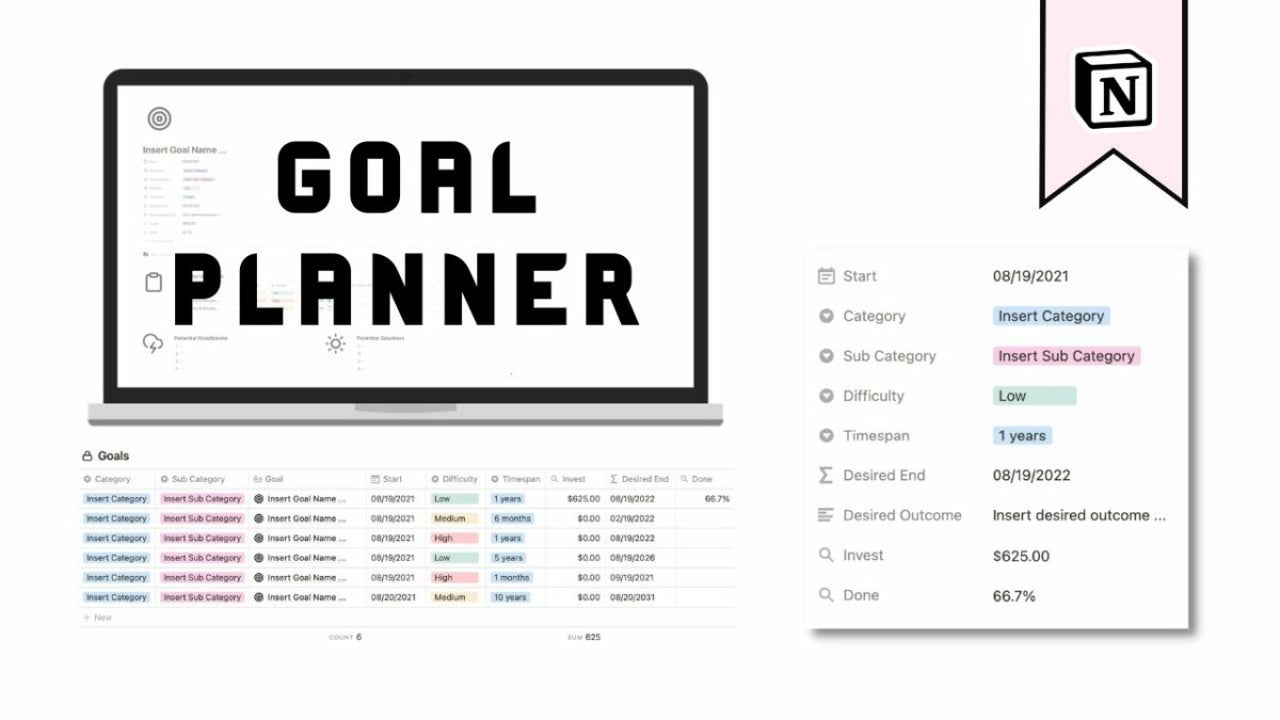
- March 14, 2022
- Updated: July 2, 2025 at 3:53 AM
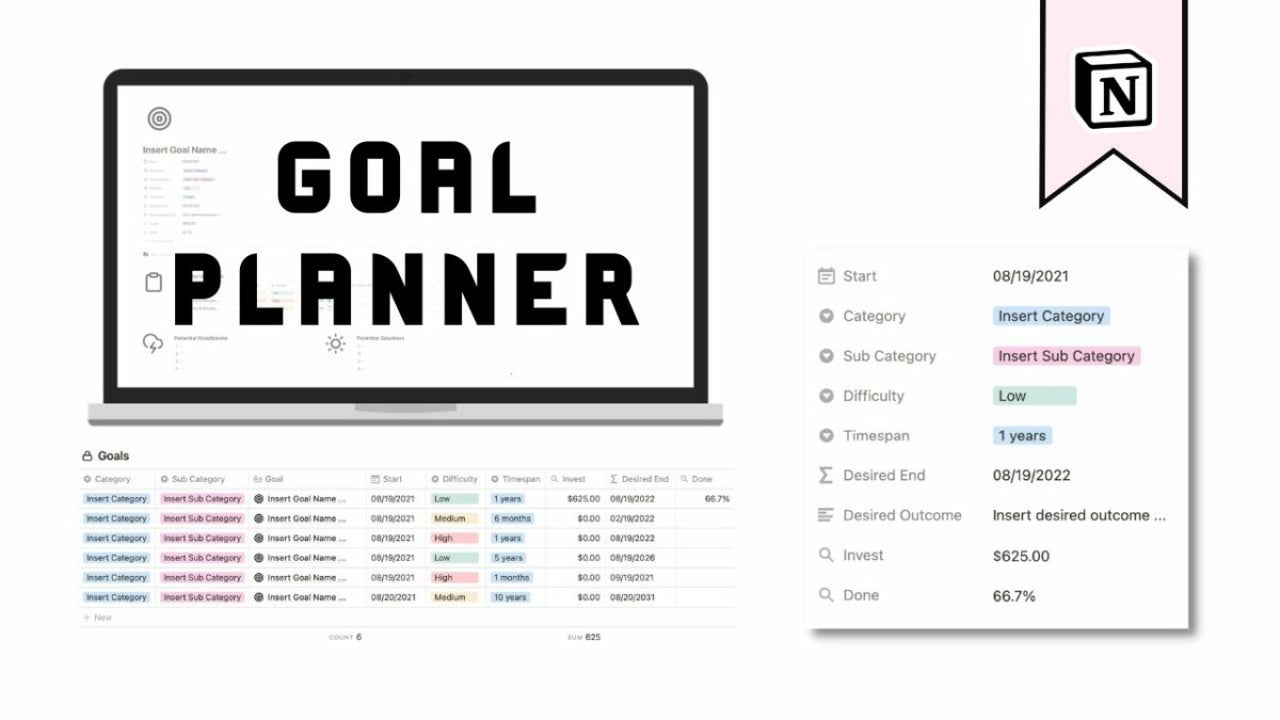
Notion is a breakout new all-in-one productivity tool. We live in a time where the daily grind has become the daily hustle and where a nine-to-five has morphed into cramming as many projects, functions, opportunities, and time commitments into the day as possible. In a world that virtually never stands still, people from all walks of life need as much help as they can get to remain organized.
Many apps take care of one aspect of modern organization, such as notepads, text editors, to-do list apps, and virtual workspaces, but why use five apps when you can use one. That is the notion that led to the creation of Notion, pun intended. We’ll take you through the ins and outs of getting started with Notion. It’s easier than you’d think, and it’s bound to save you time and keep you organized.
Add and edit content
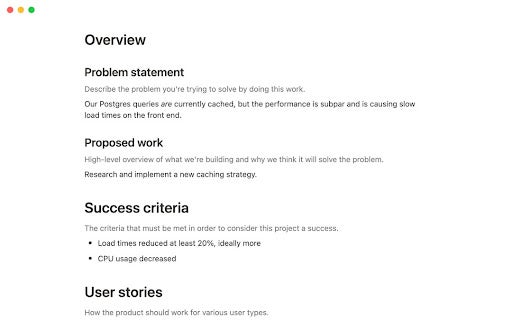
Notion is like a grown-up take on your favorite childhood building blocks but geared toward productivity. All content in Notion is referred to as a block. There are over 50 blocks at this stage, with more inbound. Each block is entirely customizable, meaning the options for the content you put into each block are endless. To add blocks into Notion, hover over the left-hand side margin and click the plus icon. From there, scroll through all the types of content you can add.
Text is one of the most commonly used blocks in Notion. To add text into Notion, all you need to do is place your cursor anywhere you want and start typing. The Notion content editor is like any other content editor you’ve used, except that endless features for every aspect of content the editor can process aren’t cluttering up your workspace. Notion takes a different approach to features; they’re only around when you need them. For instance, only when you highlight text does the formatting menu pop up. From here, you can perform more tasks more efficiently than your current text editor:
– Add comments
– Bold, italicize, underline, and strikethrough text
– Add links
– Add formulae
– Tag team members
– Make notes
– Highlight and manipulate text color
What’s more, in terms of formatting, Notion gives you a quick drop-down list of different formats to apply to your text. By clicking on Text, you can turn your text into:
– A new page
– To-do list
– Bulleted list
– Numbered list
– Code
– Quote
– Callout
Set up your workspace
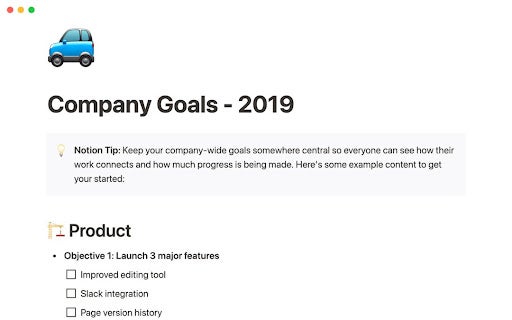
Notion makes it easier to organize your entire workflow, from start to finish. The most significant difference between Notion and other productivity software is that Notion uses pages instead of folders. This has a number of advantages. Pages make it easier to link relevant content together. Instead of numerous folders on your home interface, Notion has a context ribbon on the left of the screen that lists all your pages.
Each page can contain infinite blocks, and each page can also contain other pages. This works like a directory path. You’ll see your primary pages first, and you’ll be able to expand these into their subpages. Pages, like blocks, can be dragged and dropped to reorganize content and can even be dropped into each other to become subpages.
Your workspace will be organized into two sections on the left-hand side of your screen; Workspace and Personal. This way, you can keep track of every aspect of your professional life, as well as your personal life, from one easily navigable interface. Your professional workspace will be accessible to other members of your team, provided you add them to it, but your private space is all yours to do with just as you please.
Collaborate with your team
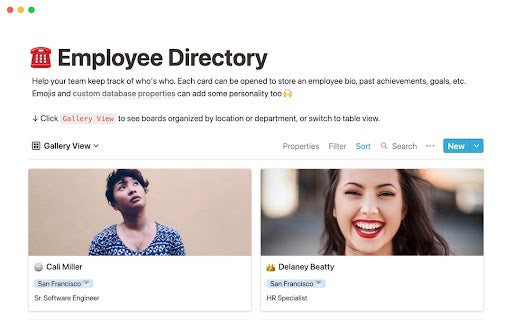
With Notion, you can say goodbye to all the other team collaboration and messaging apps you’ve used before. Notion makes staying in touch and on top of productivity even more manageable in the modern professional landscape.
To share information on your workspace with your team members, to the landing page or subpages you want to share, hit Settings & Members, and then copy the invite link to distribute to your teammates. You can also invite users to individual pages by selecting a page, heading to the top of the screen to Share, hitting Add People, and then adding people via an email invitation.
To further integrate other users into processes, you can use the comment function on any and all blocks. Simply click on the six-dot icon next to the block, select Comment, and then type your comment in the dialogue box. If you want to grab someone’s attention, use the @ sign in the comment, followed by their name. When your comment is ready, hit Send.
You can also hover near the top of any page and hit Add Discussion to start a thread on that page. From there, you can mention members to get them involved in the discussion. You can essentially provide members with information, assign tasks, conduct reviews and even just engage in general workplace discussions on any page.
Say goodbye to productivity as you knew it
Notion is limitless. There is no limit to how many functions, blocks, or pages you can work into your workspace. There is also no actual limit to what you can do. No matter your industry, Notion is likely to become the new face of seamless productivity in the new virtual workplace.
With Notion, there is no more need for external word processors, timekeepers, schedule apps, communication apps, or workflow management apps. Notion does it all, and it does it so much better.
Latest from Russell Kidson
You may also like
 News
NewsSolo Leveling aimed to avoid the biggest flaw of Dragon Ball in its fights by not introducing one of its biggest clichés
Read more
 News
NewsThis Marvel character had a video game so violent that you won't believe it until you see it
Read more
 News
NewsOne Piece presents its first trailer for the second season with a major event worthy of the series
Read more
 News
NewsIf you combine Persona and Fire Emblem, you get this indie game that has just received a release date
Read more
 News
NewsBattlefield 6 dominates during its open beta, with over 520,000 players on Steam, but with a concerning problem on the horizon
Read more
 News
NewsApple is clear that it can revolutionize AI with the new features of Siri
Read more